Occasionally, we in LTDS will ask you to share your desktop with us. Now if you are not familiar with this concept, you may wonder how you are going to bring your desk to us and/or how that is going to help.

What we mean by “share your desktop” is for you to launch an application that will essentially show us what you are seeing at that very moment on your computer screen. How is this done? Actually, it is fairly simple. You know that application we chat with – the application that all of us have access to? It’s former name was Lync, but now it is called Skype for Business. When you are chatting with one of us, and we ask you to share your desktop, if you look at the bottom of your chat window, you will see a number of different icons. The one you want to click on looks like a monitor: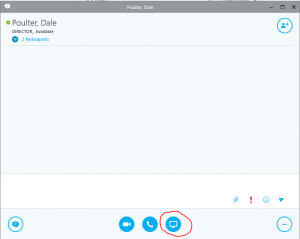
When you click that icon, you will see the following options:
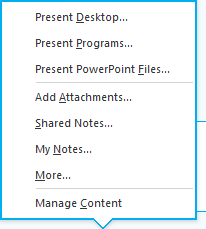
Select “Present Desktop” and voila! You have just shared your desktop with us. See – pretty simple. And in fact, anyone who is using Lync can do this, so if you have a colleague in your department who is tech savy and you are chatting with them, you can share your screen with them so they can see what is happening. They may even request control which essentially allows them to remotely “fix” your machine. Once done, you just end the session and the sharing stops. If you have any questions about this, feel free to ask! We are here to help.