It’s good business practice to set an Out of Office Reply before leaving for vacation, holiday or sick time. Follow these easy steps:
In Outlook, chose File tab in the blue ribbon.
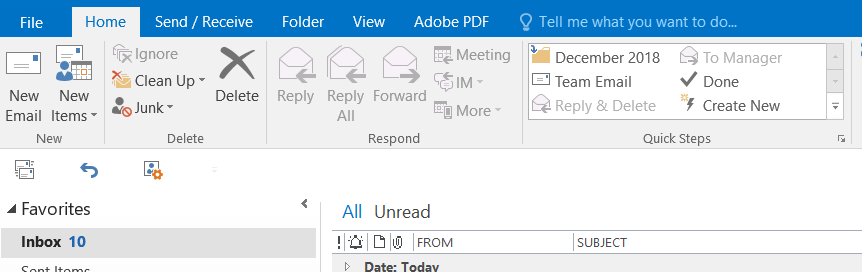
Next, choose Automatic Replies (Out of Office) button.
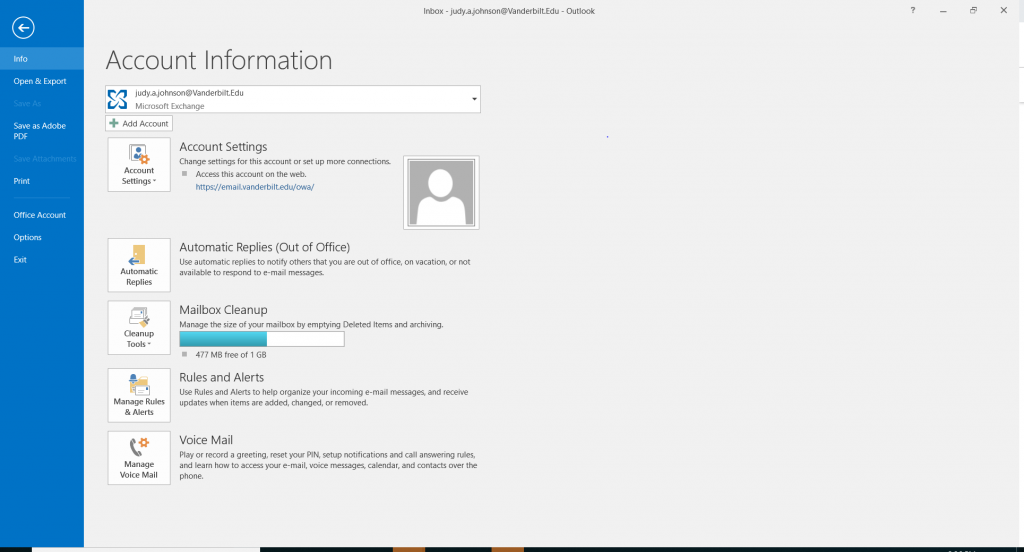
The next window allows you to choose a start time and end time range. Also, enter text you want to display in the email, while you’re out. Follow these steps:
- Click on Send automatic replies and choose a time range.
- Choose the font and size for your message.
- Type in the text you want to include in your message.
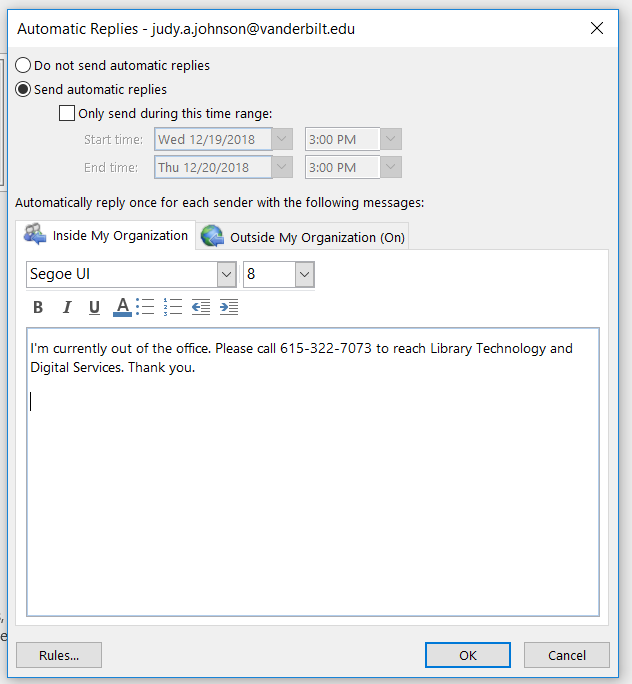
Click OK and you’re done.